| Bluelab |
Bluelab Guardian Monitor Wi-Fi
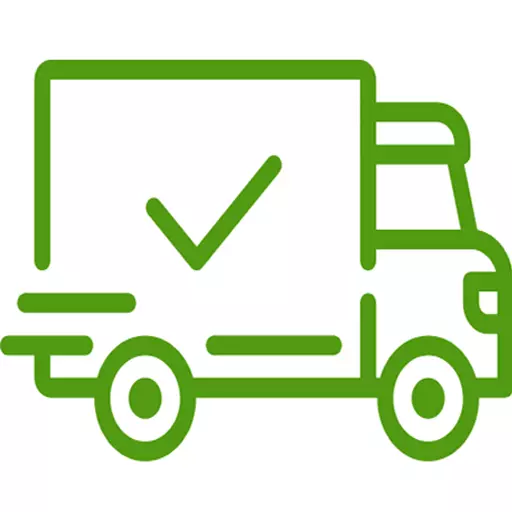
Fast & Tracked Delivery
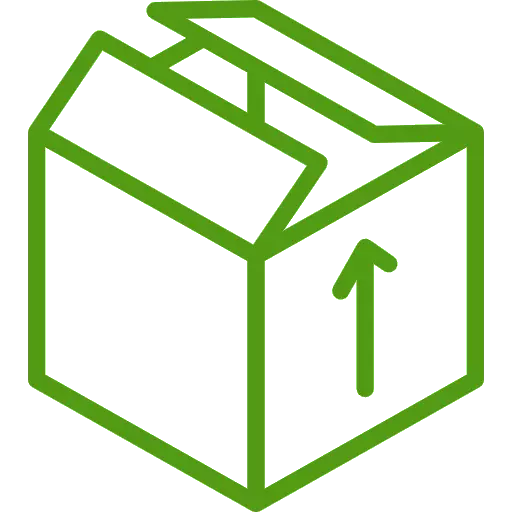
Discreet Packaging
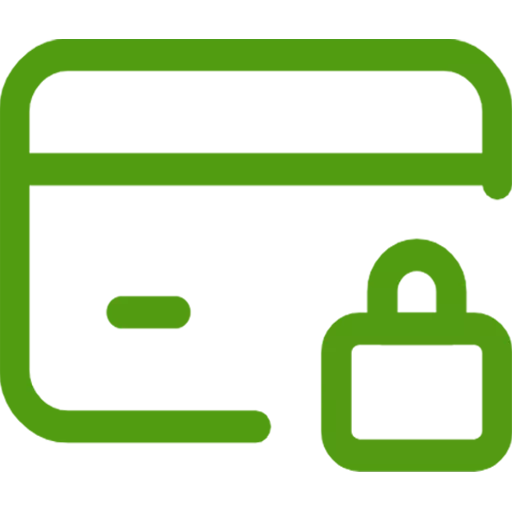
Safe & Secure Checkout
Product Description
The Bluelab Guardian Monitor Wi-Fi delivers monitoring of your reservoirs all important elements of conductivity, pH and temperature. This dynamic device can provide real-time data through its Wi-Fi capability and prompt alerts to your phone through the Edenic app. Designed for the grower's peace of mind, this monitor provides both high and low alarms, has non-volatile memory and can assure optimal nutrient levels.
Key Features
- Real-time Monitoring: The Wi-Fi capability allows for proactive and timely decision-making through to-the-minute data.
- Remote Control: Monitor your reservoir from any time, any place, anywhere.
- Data-driven Decision Making: The history reporting of the monitor shows trends in the nutrient solution allowing you to make the best possible choices for your grow.
- Easy-to-read Display: The LED display is backlight and plant-friendly with adjustable brightness, giving a concise and clear overview of the reservoir's health.
- Customizable Alarms: Set alarms to your parameters and ranges for your desired grow.
- Durability and Water Resistance: Made of high-quality components, this is a water-resistant build that can stand occasional splashes.
What It Is Used For
This powerful tool is for maintaining successful growth by monitoring pH, conductivity and temperature through its double-junction probes. Temperature is displayed in °C or °F, conductivity is displayed in EC/CF and TDS in ppm 500 and 700 scales. The built-in Wi-Fi can provide easily accessed remote data through the Edenic app from Bluelab. This being said all data and information from the monitor is displayed on a plant-safe LED display.
How To Use Bluelab Guardian Monitor Wi-Fi
- Connect to the mains with the provided power plug.
- The Bluelab Guardian Monitor Wi-Fi needs to connect to your nutrient reservoir with the provided probes sufficiently submerged.
- Turn on the monitor (and if desired, connect to your Wi-Fi)
- Download and install the Edenic app by Bluelab on your phone.
- Edenic can now receive real-time data, set alarms of your choosing and aid you to control the nutrient solution.
- Frequently calibrate the provided pH probe with the Bluelab Probe Care Kit, this will upkeep accurate measurements.
Specification
- 2 metre / 6.6 foot measurement probe cables
- 110 – 240 VAC (Mains powered)
- Interchangeable power plug
- Replaceable Bluelab pH Probe (with BNC connection)

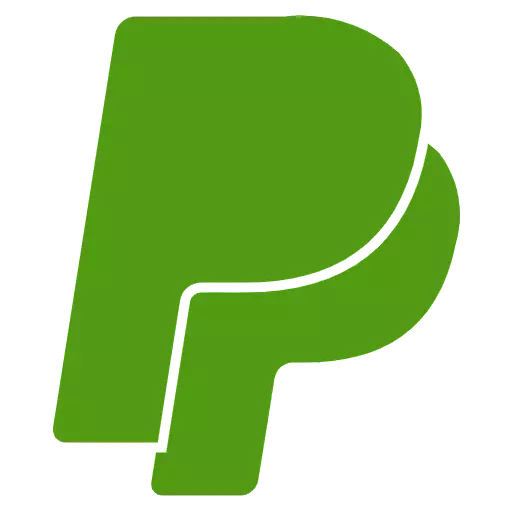
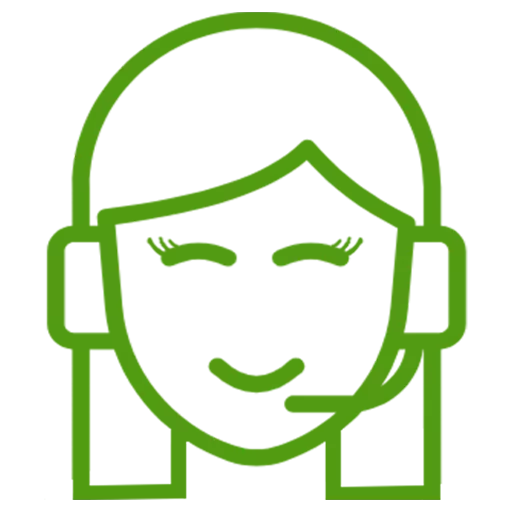
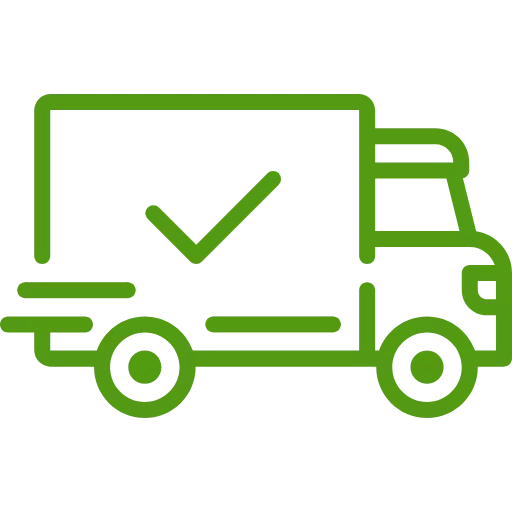
 Store Locator
Store Locator
